Most mobile applications and smartphones come up with a regular update to keep your phones and applications up to date. There might be many reasons why the company asks you to update your android phone from time to time. The phone’s update allows you to access all the latest new features of the operating system. These updates also help you to keep your data and device protected from hackers. If you are going to run the latest version of Android then you can access all the latest features, security upgrades, and enhanced safety features that will help you to enjoy the seamless performance without any problems.
Even the mobile applications come up with new version adding up new features in the app that makes it more useful and easy to use. All the apps come up with a regular update, it’s up to you if you want to update it or not. But you must acknowledge the importance of these updates as they offer many new features and easiness to use the android application. Now let’s check how you can update your android phone step by step.
How to update your android phone?
Contents
Every android phone can be updated easily. Google rolls out updates from time to time. However, these updates are planned by smartphone manufacturers and network providers. To get the updated information and installation process on every phone check the following steps below.
You must have received a notification or a pending request regarding the update of the phone’s operating system. Once you check it then it’s too simple to update your mobile phones. Now let’s get started.
- Firstly, connect your mobile phone with a Wi-Fi network.
- Once connected, click on the Settings option.
- Click on the ‘System’ option.
- Now select the ‘Advanced tab.
- Go for the system update option.
- Click on the installation button.
In brand new android versions, you can simply go to Settings-Software Update-Download Updates Manually/automatically option. It has become easier to access the updates option.
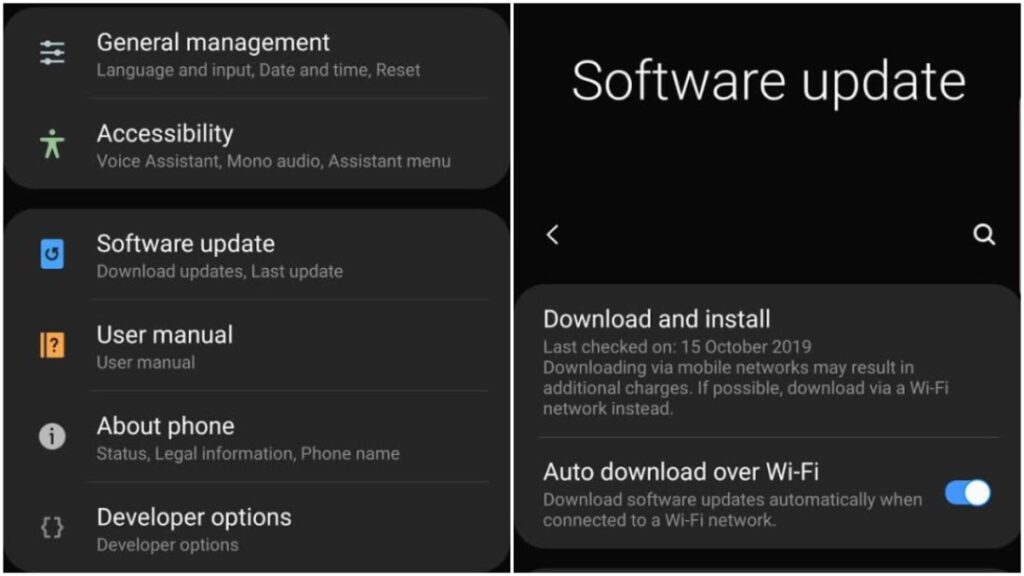
There you go, once the installation gets completed you can access the new features of the updates. You can also turn on the button to permit automatically update the device.
Update the phone application
Even for the phone’s application, Google offers you to update the application automatically by permitting the settings. Only a few apps offer you an automatic update of the application or else you can manually update them one by one. Let’s check how simple it is to update your applications.
- Open the Play store app.
- Now click on the three-line icon in the top right corner of the screen.
- Now choose the ‘Setting’ option.
- Now choose the option of ‘Auto-update’ to automatically allow the application to get updated.
- As per your preference choose if you want to install the updates over any network or only over the Wi-Fi network.
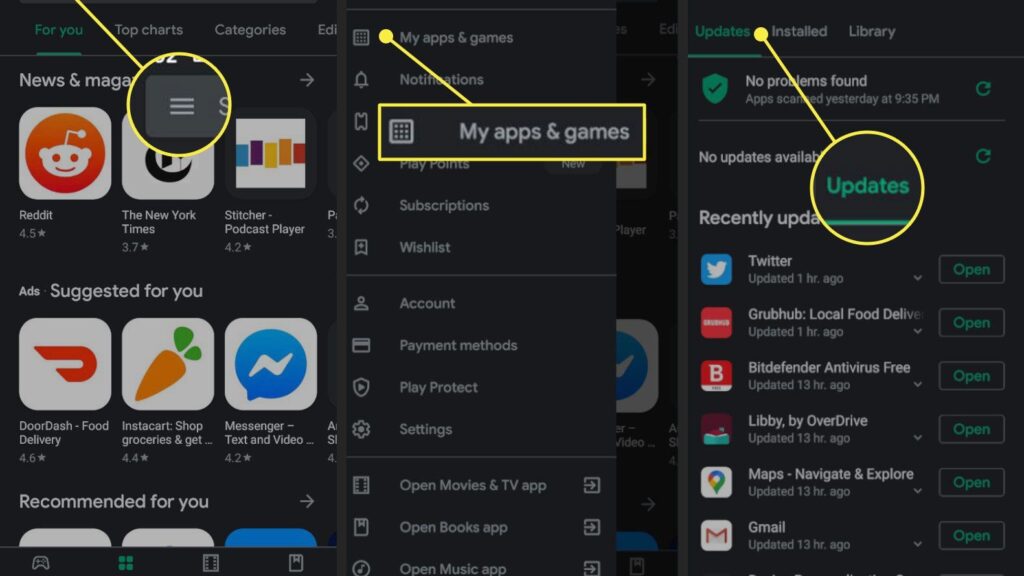
In new android versions, you may need to click on your name icon once you open the PlayStore to get the settings tab to update the apps automatically.
Once you are done with all the steps, it’s all done. Your applications will automatically get updated as soon as it gets the Wi-Fi network. You do not need to manually download each app update now, and then, just do the setting, and you can even forget about the updates to happen.
Update few apps automatically
Even if you have turned off the auto-update for all applications then you can follow these steps to update few applications automatically.
- Open up the Play, store app.
- Click on the right upper corner icon.
- Now choose Apps and games.
- Click on an installed button.
- Select the apps you want to update automatically.
- Now click on ‘Enable auto-update.’
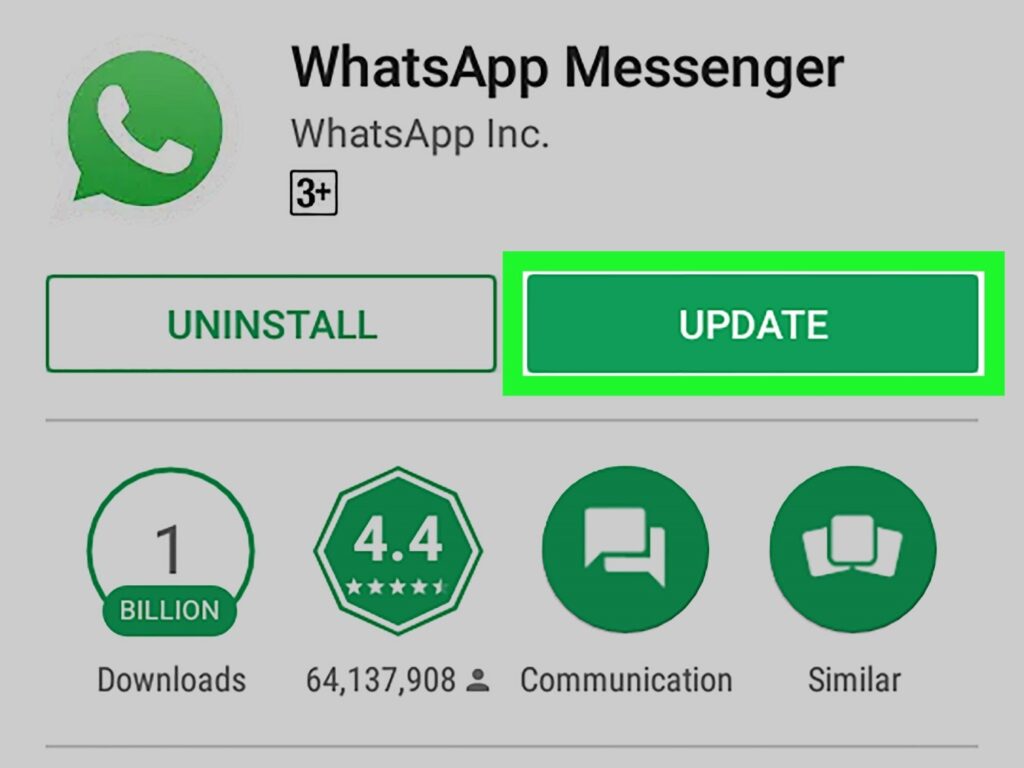
There you go, through this setting, your device will only update few applications automatically. You can update the other apps manually.
In new android versions, you just need to click on the top right corner where you can see three dots. Once you click on those dots you will get the ‘enable auto-update option. Turn it on to get it updated automatically every time.
Final Words
One can easily update any android phone by following the above steps. Not only the device but all the apps can also be updated easily. All you have to do is consistently check the updates or put your device and apps on automatic mode. Every phone comes with the settings that you need to check. And it’s highly recommended to keep your phone and apps updated to get all the latest security and performance-based features to smoothly enjoy day-to-day tasks without facing any kind of complications.




0 Comments